ON THIS PAGE...
- Further Information
- Admininstration help
- Submitting DLM material
Help
Member-only content
Access to some areas of the site is restricted to Members (e.g. Forums). To gain access requires that you are "logged-in". Please use your Username and Password to log in.
Log in
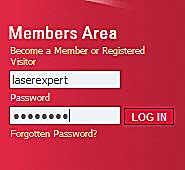 To log in
To log in
To log into the Member's Area, enter your Username and Password into the appropriate text boxes at the top righthand corner of any page; then click the "LOG IN" button.
The Username is not case sensitive.
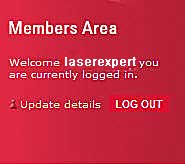
When successfully logged in, the text boxes will change to the log in welcome box. If you do not see the Welcome statement, you are not logged in.
Use the "update details" facility to make any amendments to your personal registration details.
To log out, click the "LOG OUT" button.
Please log out when you leave the site. Log out is automatic when you close your browser.
Problems logging in?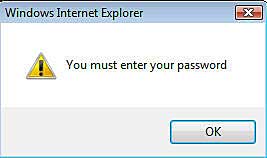
If you omit to enter you Password, you will be reminded by a pop-up window similar to that shown here.
Forgot your Username? Please send an email to the AILU office here. You will be reminded of your current Username name from our records.
Forgot your Password? Click the "Forgotten Password?" link and follow the instructions. You will be sent an email with a temporary password. The AILU Office do not have access to passwords which are kept private and are encrypted in the system. You will never be asked for your password. When you are issued with a temporary password, you can use this to gain access and will be immediately presented with a screen to renew your password to one of your choice. Hence we maintain the security of the passwords.
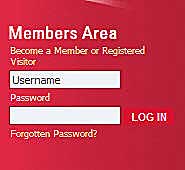
If either the Username or Password are incorrect, the original text boxes will be displayed and a further attempt to log in is allowed.
If you still have problems, please contact us here
Forum access
Access and use of our various Forums is restricted to AILU Members 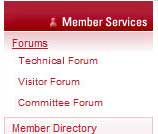
To check that you can gain access to a forum you first need to log in (see above). Once you’ve done this, the ‘Members Services’ area will appear at the top of the left hand column of the home page, the top entry of which is ‘Forums’. Click this and you’ll see a list of the forums to which you have access. If you are an AILU Member and the forums are not listed, or if you’re having trouble logging in, please contact us here.
Setting up notification of Forum activity
Options are available to control how you are notified of new messages posted on the forums.
To set this up, click ‘update details’ in the red ‘log in’ box. Click the tab marked ‘Forums’, which will then display a list of all the forums you currently have access to, and the notification options available. Select the options you require. If you have any queries, please contact us here.
Magazine articles
Magazine articles can be downloaded free of charge by Members. Registered Users who are not Members may make a request to purchase an article by submitting a magazine order request. Please follow the instructions given and send the completed request to the AILU Office.
Jobshop Capability Database
This database can be used by all website users. Only members of the Jobshop Group have access to enter data into this database. If you have a query or difficulty entering data, please contact us here. AILU Administration reserve the right to moderate all data entered.
To enter/edit Jobshop Capability data:
Log-in and select “update details” in the Member’s Area.
Select the Jobshop and Laser Cutting Capability Database tab.
Four categories are displayed:
Flat Sheet
Tube
Other
Additional requirements
Any data already entered is displayed in a short format together with EDIT /Remove controls.
To EDIT an existing entry, click EDIT for the individual item and amend as required. To delete an existing entry, click REMOVE and confirm
To make a new entry;
- For “Flat Sheet”, click ADD MATERIAL (in line with “Flat Sheet”), a new window is presented to allow data entry. When data is completed, click SAVE.
Repeat the process for each individual material.
- For “Tube”, click ADD MATERIAL (in line with “Tube”), and add data for each material in a similar manner to that for Flat Sheet.
- For “Other” laser cutting configurations e.g. 3D cutting, click “ADD MATERIAL” (in line with “Other”) and enter data for each material in a similar manner to that for Flat Sheet.
The “Additional Requirements” category allows indication to be made of quality (or other) Qualifications together with indication of additional processes that can be supplied e.g. welding/plating/part design etc. Click EDIT to open the data entry form. Complete the form presented and click SAVE.
If you have any queries or difficulty entering your data, please contact us here.
P&S Directory
Adding/ amending your listing in the Products and Services (P&S) Directory
1. Locate the ‘Log In’ area on the home page of the AILU site, enter user name and password and click ‘Enter’, see how to "Log In" above.
2. Click the ‘update details’ link that appears in the Log In area.
3. Click on the ‘Directory Listing’ tab, see figure 2 below.
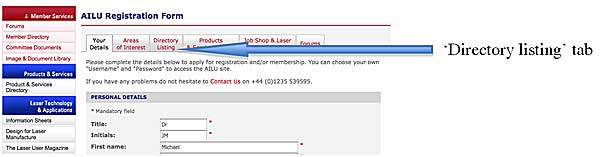
Figure 1. Entry point for changing general directory details
4. You can now enter/edit company sales contact details and a description of your company, see figure 2. (The same company information is used in the P&S Directory and in the Members’ Directory). Click the SUBMIT button in the lower right corner.
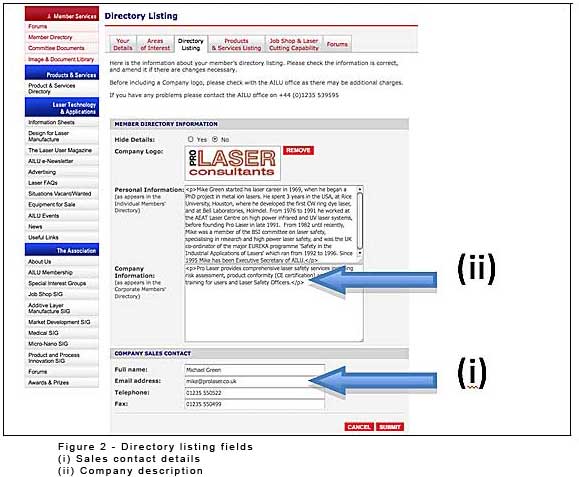
5. In the same way as steps (3) and (4), click on the ‘Products & Services Listing’ tab, see figure 3. Here you can add and/or edit your entries in the various product and service categories, using the pull down menus, all of which is self-explanatory. Click the SAVE button in the lower right corner before exiting.
Please note the following: (i) Each entry requires a brief description
(maximum 40 words).
(ii) ONLY ONE ENTRY is allowed in each category.
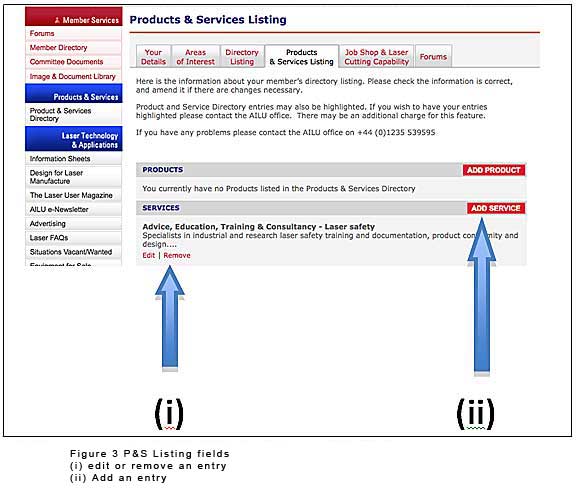
6. Companies offering laser job shop services: in the same way as step (3), click on the ‘Job Shop and Laser Cutting Capability’ tab and add/edit your entries here. These details are automatically added to the ‘Job Shop Laser Cutting Capability’ database that visitors to the site can search.
If you have any queries or difficulty entering your data, please contact us here.

